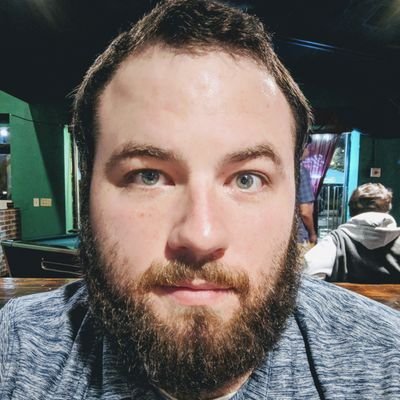In a effort to keep all my devices backed up, I have been looking into a way to backup my Raspberry Pi devices.
Approach
My criteria for success, in order, has been:
- Accurate
- Testable
- Easy to revert
- Automatic
- Fast
Obviously the most important thing about any backup is that it is accurate and can be successfully restored. My first thought was just pulling the flash drive they boot off of and using CloneZilla to make an image. This would require me to have the discipline and memory to shutdown the device regularly and pull the flash drive for backup. I would prefer something a bit more automatic but I know options like dd are not viable running against an active device.
That’s when I came across image-utilities. It spawned from a raspberry pi forum post in 2019, but has been slightly maintained since then in GitHub. It uses a bash script and rsync to make a copy of the running device, and is even able to make incremental backups.
To install it, follow the guide on the github page, but here is a simplified version.
Scripts Install
Don’t just take my word for it. Always inspect the code that will be running on your machines, especially from an untrusted and unsigned source.
1
2
3
git clone https://github.com/seamusdemora/RonR-RPi-image-utils.git ./image-utils
cd ./image-utils
ls -lah
Once you have the files, you’ll need to move them to the user binary directory.
1
2
3
sudo cp image-* /usr/local/sbin/
sudo chmod 755 /usr/local/sbin/image-*
ls -lah /usr/local/sbin/image-*
Running the Backup
Now you should be able to use image-backup.
1
sudo image-backup --initial /mnt/backup/$(date +"%Y-%m-%d").img,,5000
The backup run time will depend on your device and how much data it needs to copy. It is surprisingly fast though. 15GB usually runs for 2+ minutes on a Raspberry Pi 4B.
Backup can be pretty large, ~15GB depending on how much you have running on your Pi
Once you have a completed backup, you can run an incremental backup by running image-backup and providing an existing backup to update.
1
image-backup <image_name.img>
Crontab
If you’d like to automate your backup, you can pretty easily using crontab. First create the script you’d like to run. I like to put it in /root/.local/bin.
1
2
sudo mkdir /root/.local/bin
sudo nano /root/.local/bin/backup
1
2
3
4
5
6
7
#!/bin/bash
# Backup RPI
image-backup --initial /mnt/backup/rpi_$(date +%Y%m%d_%H%M%S).img,,5000
# Prune backups
prune --path /mnt/backup/ --ext img --keep-daily 7 --keep-weekly 4 --keep-monthly 2
This also uses prune to ensure we don’t run out of storage. Then you’ll have to add the following to the root crontab as we want the root user to run the backup. Because we put our image-util files in /usr/local/sbin we’ll have to define that in the crontab path.
1
sudo crontab -e
1
2
PATH=/bin:/sbin:/usr/bin:/usr/sbin:/usr/local/bin:/usr/local/sbin
0 6 * * * /bin/bash /root/.local/bin/backup > /var/log/backup.log 2>&1
Notice this will run the backup script every morning at 6am and log the results to /var/log/backup.log