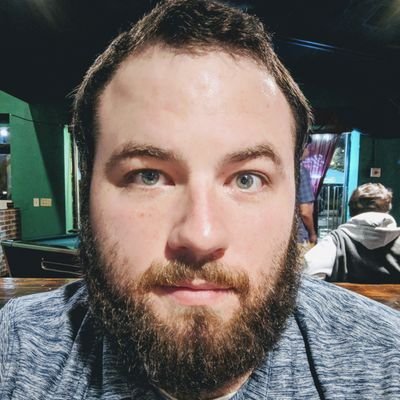Have you ever found yourself wondering which version of an SPA is running when you pull up your site? This was a problem I wanted to answer in my Angular SPA. Utilizing the npm version command in my build pipeline, I was able to include my pipeline build number in my app, significantly decreased troubleshooting time and version confusion.
Some considerations
Keep in mind, your build version numbers will need to be compliant with normalized SEMVER2 to be valid for NPM.
1) Adding node types to Angular
In your tsconfig.app.json file, add node to the types array. If there is not a already types array, add it under compilerOptions in the json root.
1
2
3
4
5
{
"compilerOptions": {
"types": ["node"]
}
}
2) Adding environment variables
Find your environment constant in src/environments. You should see two files, one for prod, environment.prod.ts, and one for not-prod, environment.ts. In production, I keep it simple and add the appVersion variable without any changes.
1
2
3
4
5
export const environment = {
appVersion: require("../../package.json").version,
production: true,
base: "area",
};
In the non-production environment though, I like to add a dev tag.
1
2
// comment
appVersion: require("../../package.json").version + "--dev";
This helps me remember if I’m in a non production environment, because there is nothing worse than troubleshooting a problem in the wrong environment.
3) Adding the version to an Angular component
Likewise this is easier than it sounds. Now that the node types and version variable are available, they just need to be accessed and displayed somewhere in the app. I prefer to add this to the bootstrapped component, which is usually AppComponent. This best way I’ve found to do this is with a host binding.
Note: You do not need to specify prod vs non-prod in your environment import. When Angular builds, it will use the production environment if the --prod build flag is used.
1
2
3
4
5
6
7
8
9
import { Component, HostBinding } from '@angular/core';
import { environment } from 'src/environments/environment';
@Component({
...
})
export class AppComponent {
@HostBinding('attr.app-version') appVersionAttr = environment.appVersion;
}
4) Adding npm version to your pipeline
If your pipeline stack offers automatically created version numbers, just make sure they are compliant with normalized SEMVER2. Once you have add a task in your pipeline to run the npm command
1
npm version $(build.buildNumber)
The build variable above is for Azure Devops specifically. Your pipeline stack may differ.
Last Thoughts
Now that you’ve added a version number, build, build, build and check then check your work. You should see an html attribute on whatever html element you added the host binding to. For me it looks like this:
1
<app-root app-version="3.1.28-master"></app-root>