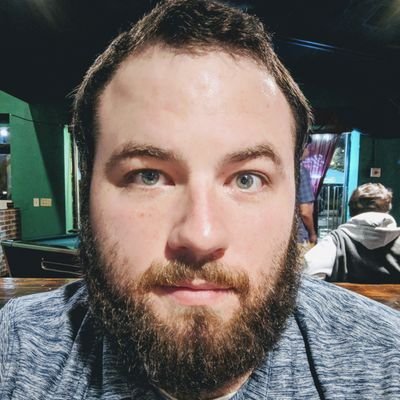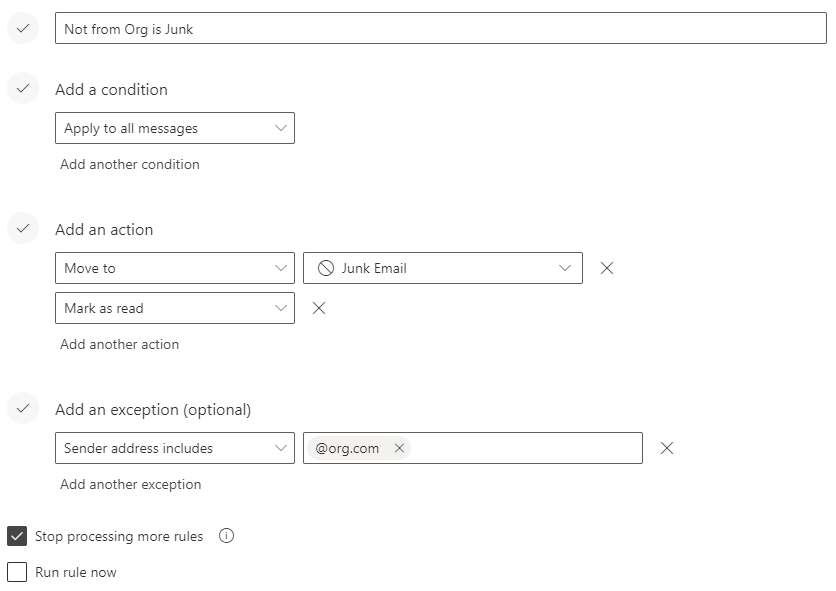After signing up for several virtual conferences in 2020, I noticed my work inbox was becoming inundated with junk email. Now this being my work email, I don’t use it for any personal correspondence, and frankly never respond to anyone outside of my work’s domain. Using Outlook online’s email rules, I was able to eliminate all SPAM from my inbox in one easy move.
Notes
So, I’ll start off saying here my situation may be unique. I only care about email from people inside my organization. If that’s not the case for you, this definitely won’t work for you. I’ll also say I have a lot of other rules that run ahead of this rule to pick up any external email that I might care about. Like notifications from Azure or external monitoring notifications. Those are important and have their own rules governing how they’re handled.
Into the Clouds!
These rules work best when created in the online version of the Outlook client. If they are created on a specific, local client, they will only run when that client is running. When created in the cloud they will always run. My organization uses Office 365 so I headed there.
Find your rules
For me, the easiest way to pull up email rules is to click on the settings icon (gear/cog) in the top right. From there I click View all Outlook settings near the bottom of the panel that appears. This will pull up another menu. With Mail selected, I click rules from the options on the left. If you have other rules set up already, you should see them here.
SPAM be gone
From here click Add new rule. A create rule screen will appear and you can start setting up the rule. I named my rule “Not from {organization} is Junk”. Under condition choose Apply to all messages. This may seem wrong at first, but it will make more sense in a second.
Add the action to Move to the Junk Email folder, and for an added nicety, Add another action to set Mark as read too.
Lastly, and most importantly, set the exception. The rules here can be tailored to meet your needs, but for me, Sender address includes and then my {@organization.com} did the trick.
Finally
Now my inbox is much leaner. Occasionally I will check the junk folder just to see if I missed anything, but so far I haven’t.